2025-26 Discretionary Grants Program
2025-26 Discretionary Grants Program
Program Guidelines
The Discretionary Grants Program is allocated funding each financial year to support community organisations to deliver projects primarily intended to benefit a particular divisional area and its residents. Funds administered under the Discretionary Grants Program are considered discretionary funds pursuant to the City’s Community Grants Policy and s202 of the Local Government Regulation.
In 2025–26, each Councillor, including the Mayor, has $45,104 available to allocate to projects with a community purpose and applications from $250 to $10,000 are welcomed.
An entity may only submit one application to the Discretionary Grants Program per financial year.
Applications open: 1st of September 2025
Applications close: 21st of September 2025
Eligibility
Applicants
Who can apply?
- Are an incorporated association or are auspiced by an incorporated association; or
- Are a registered charity with the Australian Charities and Not for Profits Commission; and
- Are located in or primarily provide services to the City of Gold Coast Local Government Area; or
Who can’t apply?
- State or Federal Government agencies/departments
- Unincorporated entities
- Political participants and advocates
Projects
Projects must:
- align to an outcome within the City Vision
- primarily benefit an individual divisional area
Projects must not:
- provide a direct financial benefit to an individual
Assessment
The Discretionary Grants Program is a discretionary funding program. Councillors will assess applications submitted to their Divisions against the project criteria and priorities.
Criteria applied to the assessment of projects will consider:
- align to an outcome within the City Vision
- primarily benefit and individual divisional area
Acquittal
All grant funds provided under this program greater than $1,000 must be acquitted within one calendar month of project completion.
Submitting your application
You will find a review and submit button at the bottom of the Navigation Panel. You need to review your application before you can submit it.
Once you have reviewed your application you can submit it by clicking on 'Submit' at the top or bottom of the screen or on the navigation panel. You will not be able to submit your application until all the compulsory questions are completed and there are no validation errors.
Once you have submitted your application, no further editing or uploading of support materials is possible.
When you submit your application, you will receive a confirmation email with a copy of your submitted application attached. This will be sent to the email you used to register.
If you do not receive a confirmation of submission email then you should presume that your submission has not been submitted.
Supporting documentation
You may need to upload/submit attachments to support your application. This is very simple, but requires you to have the documents saved on your computer, or on a storage device.
You need to allow enough time for each file to upload before trying to attach another file. Files can be up to 25MB each; however, we do recommend trying to keep files to a maximum of 5MB – the larger the file, the longer the upload time.
NAVIGATING (MOVING THROUGH) THE APPLICATION FORM
On every screen (page of the form) you will find a Form Navigation contents box, this links directly to every page of the application. Click the link to jump directly to the page you want.
You can also click 'next page' or 'previous page' on the top or bottom of each page to move forward or backward through the application.
SAVING YOUR DRAFT APPLICATION
If you wish to leave a partially completed application, press 'save and close' and log out. When you log back in and click on the 'My Submissions' link at the top of the screen, you will find a list of any applications you have started or submitted. You can reopen your draft application and start where you left off.
You can also download any application, whether draft or completed, as a PDF. Click on the 'Download PDF' button located at the bottom of the last page of the application form.
SUBMITTING YOUR APPLICATION
You will find a Review and Submit button at the bottom of the Navigation Panel. You need to review your application before you can submit it.
Once you have reviewed your application you can submit it by clicking on 'Submit' at the top or bottom of the screen or on the navigation panel. You will not be able to submit your application until all the compulsory questions are completed and there are no validation errors.
Once you have submitted your application, no further editing or uploading of support materials is possible.
When you submit your application, you will receive a confirmation email with a copy of your submitted application attached. This will be sent to the email you used to register.
If you do not receive a confirmation of submission email then you should presume that your submission has NOT been submitted.
Hint: also check the email hasn't landed in your spam or junk email folder.
ATTACHMENTS AND SUPPORT DOCUMENTS
You may need to upload/submit attachments to support your application. This is very simple, but requires you to have the documents saved on your computer, or on a storage device.
You need to allow enough time for each file to upload before trying to attach another file. Files can be up to 25MB each; however, we do recommend trying to keep files to a maximum of 5MB – the larger the file, the longer the upload time.
COMPLETING AN APPLICATION IN A GROUP/TEAM
A number of people can work on an application using the same log in details as long as only one person is working at a time. Ensure you save as you go.
SPELL CHECK
Most internet browsers (including Firefox v2.0 and above; Safari; and Google Chrome) have spell checking facilities built in – you can switch this function on or off by adjusting your browser settings.
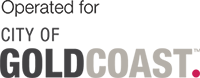
 Start
a
Start
a Preview
Preview  Download
Download